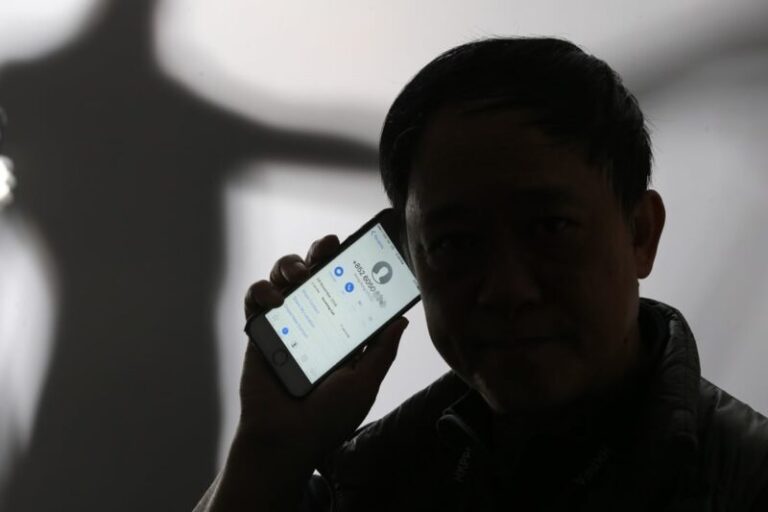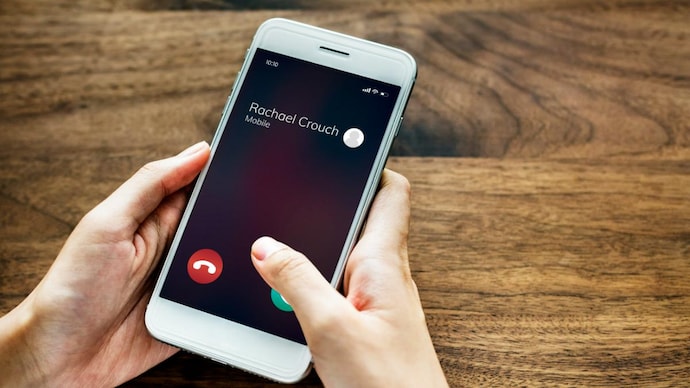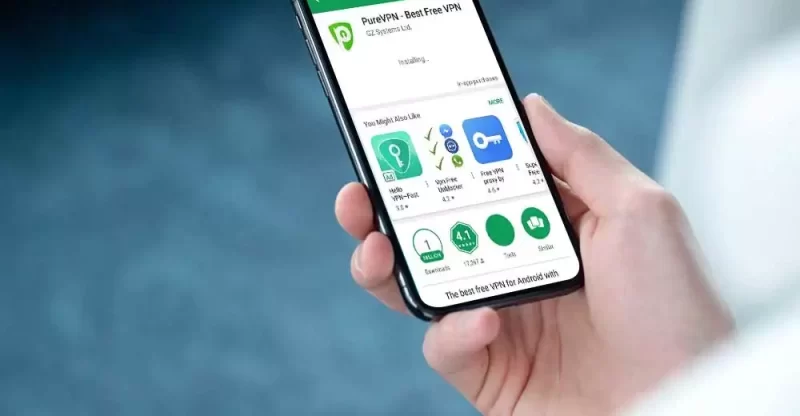
Download, Install, and Set Up the PureVPN Android App
In an age where online privacy and security are paramount, having a reliable Virtual Private Network (VPN) on your Android device is crucial. PureVPN is one such popular VPN service that offers a robust and secure solution to protect your digital footprint. In this comprehensive guide, we will walk you through the process of downloading, installing, and setting up the PureVPN Android app, ensuring you can enjoy a safe and anonymous browsing experience.
What is PureVPN?
PureVPN is a leading VPN service that allows users to browse the internet securely and anonymously. With a vast network of servers located worldwide, PureVPN ensures fast and reliable connections, making it a top choice for Android users seeking privacy and access to geo-restricted content.
Benefits of Using PureVPN on Android
Using PureVPN on your Android device comes with a plethora of benefits:
Enhanced Security and Privacy
PureVPN encrypts your internet traffic, safeguarding your sensitive data from hackers, cybercriminals, and other prying eyes. It creates a secure tunnel between your device and the VPN server, ensuring that your online activities remain private.
Bypass Geo-Restrictions
PureVPN allows you to access content and websites that might be restricted or blocked in your region. By connecting to servers in different countries, you can enjoy unrestricted access to your favorite streaming services and websites.
Public Wi-Fi Protection
When connected to public Wi-Fi networks, your data becomes vulnerable to interception. PureVPN encrypts your data, protecting it from potential threats while using public Wi-Fi hotspots.
Anonymity Online
PureVPN masks your real IP address, replacing it with one from the VPN server. This anonymity ensures that your online activities cannot be traced back to your location or identity.
How to Download PureVPN on Android
Downloading the PureVPN app on your Android device is a simple and straightforward process. Follow these steps to get started:
Step 1: Go to the Google Play Store
Open the Google Play Store on your Android device.
Step 2: Search for PureVPN
In the search bar, type “PureVPN” and hit Enter.
Step 3: Install the App
Locate the PureVPN app from the search results and click “Install” to download and install it on your device.
Installing PureVPN on Your Android Device
Once the download is complete, you can proceed with the installation of PureVPN:
Step 1: Launch the PureVPN App
Open the PureVPN app on your Android device.
Step 2: Log In or Sign Up
If you already have a PureVPN account, log in using your credentials. Otherwise, sign up for a new account.
Step 3: Grant Necessary Permissions
Allow any necessary permissions that the app may request to ensure seamless functionality.
Step 4: Choose Your Preferred Mode
Select your preferred mode, such as “Stream,” “Internet Freedom,” or “Security/Privacy,” based on your usage needs.
Setting Up PureVPN on Android
Configuring PureVPN on your Android device is simple and can be done in a few easy steps:
Step 1: Select a Server
Choose a server location from the available options. For optimal performance, select a server that is geographically closer to your physical location.
Step 2: Connect to the Server
Click the “Connect” button to establish a secure connection to the chosen server.
Step 3: Enjoy Secure Browsing
Once connected, your Android device is now protected by PureVPN, ensuring secure and private browsing.
Connecting to PureVPN Servers
PureVPN provides a user-friendly interface that allows you to connect to its servers effortlessly:
Step 1: Open the PureVPN App
Launch the PureVPN app on your Android device.
Step 2: Select a Server Location
Choose a server location from the list provided.
Step 3: Click the Connect Button
Tap the “Connect” button to initiate the connection.
Choosing the Best Server for Your Needs
PureVPN offers a wide range of servers across various countries. Here’s how you can choose the best server for your specific needs:
Step 1: Identify Your Purpose
Determine whether you want to stream content, browse anonymously, or access region-restricted websites.
Step 2: Check Server Locations
Review PureVPN’s server locations and choose one that is closest to your desired content or website.
Step 3: Connection Speed
Test the connection speed of different servers to find the one that offers optimal performance.
Optimizing PureVPN Settings
Customizing PureVPN settings can enhance your overall VPN experience. Here are some settings you can adjust:
Step 1: Protocol Selection
Choose the VPN protocol that best suits your needs, such as OpenVPN, IKEv2, or L2TP.
Step 2: Kill Switch
Enable the Kill Switch feature to automatically disconnect your device from the internet if the VPN connection drops, ensuring your data remains protected.
Step 3: Split Tunneling
Use Split Tunneling to route specific app traffic through the VPN while allowing other apps to use your regular internet connection.
Troubleshooting Common Issues
While PureVPN is user-friendly, you may encounter some issues. Here are some common problems and their solutions:
Step 1: Slow Connection
If you experience slow speeds, try connecting to a different server or contact PureVPN support for assistance.
Step 2: Unable to Connect
Check your internet connection and try connecting to a different server. If the issue persists, reach out to PureVPN support.
Step 3: App Crashes
Update the PureVPN app to the latest version or reinstall it to resolve any app crashes.
Frequently Asked Questions (FAQs)
Q1: Is PureVPN safe to use on Android?
Answer: Yes, PureVPN is safe to use on Android as it employs strong encryption to protect your data and ensures your anonymity online.
Q2: Can I use PureVPN to access Netflix libraries from other countries?
Answer: Yes, PureVPN allows you to access different Netflix libraries by connecting to servers in the respective countries.
Q3: Can I use PureVPN on multiple Android devices?
Answer: Yes, you can use PureVPN on multiple Android devices with a single account, provided that the number of simultaneous connections allowed by your plan is not exceeded.
Q4: Does PureVPN keep logs of user activity?
Answer: No, PureVPN has a strict no-logs policy, ensuring that your online activities are not recorded or monitored.
Q5: Is PureVPN compatible with other platforms?
Answer: Yes, PureVPN is compatible with a wide range of platforms, including Windows, macOS, iOS, Linux, and more.
Conclusion
In conclusion, using PureVPN on your Android device is a smart and effective way to safeguard your online privacy and access geo-restricted content. With its user-friendly interface and extensive server network, PureVPN offers a seamless and secure browsing experience. By following the steps outlined in this guide, you can download, install, and set up PureVPN on your Android device without any hassle.