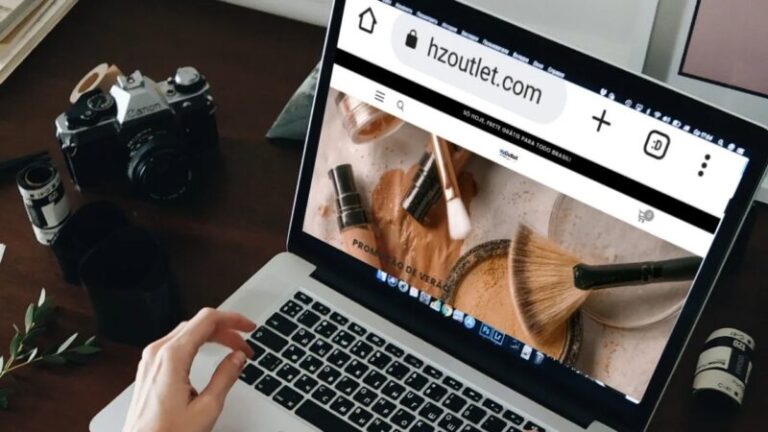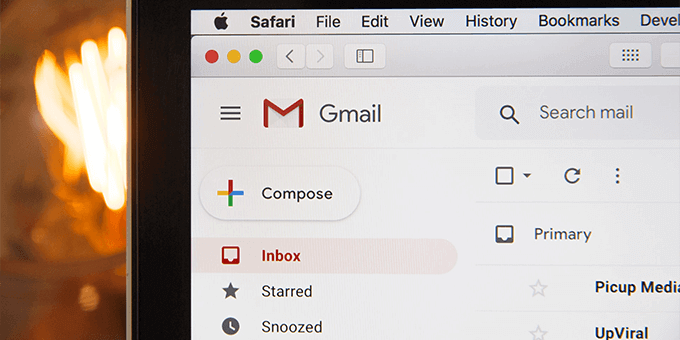
How to Fix the Issue of Not Being Able to Send or Receive Emails from Gmail
Gmail, being one of the most popular email service providers, offers a reliable platform for communication. However, users might occasionally encounter issues while sending or receiving emails. This article provides a comprehensive guide to troubleshoot and fix Gmail email problems effectively. We will address common reasons behind these issues and outline step-by-step solutions to ensure a seamless email experience.
Common Reasons for Email Sending and Receiving Issues
Before we delve into the solutions, let’s explore some common reasons that might cause Gmail email problems.
1. Incorrect Email Settings
Incorrectly configured email settings can lead to email delivery failures. Double-checking the settings is crucial to ensure proper email functionality.
2. Full Mailbox
A full mailbox can prevent new emails from being delivered. It is essential to regularly clear out unnecessary emails to free up space.
3. Blocked Account
If your Gmail account is found in violation of Google’s policies or has been flagged for suspicious activity, it might be temporarily blocked, causing email disruptions.
4. Network Connectivity Problems
Weak or unstable internet connections can hinder email sending and receiving processes.
5. Browser Issues
Incompatible or outdated browsers can result in Gmail malfunctions. It is recommended to use the latest versions of supported browsers.
Troubleshooting Steps to Fix Gmail Email Problems
Let’s proceed with practical troubleshooting steps to resolve Gmail email issues.
Step 1: Check Internet Connection
Ensure you have a stable and active internet connection to access Gmail services.
Step 2: Verify Gmail Servers’ Status
Check the status of Gmail servers to determine if there are any service outages or disruptions.
Step 3: Clear Browser Cache and Cookies
Clearing your browser’s cache and cookies can resolve various Gmail-related problems.
Step 4: Disable Browser Extensions
Temporarily disable browser extensions, as they may interfere with Gmail’s functioning.
Step 5: Check Gmail Settings
Review your Gmail settings to confirm they are properly configured.
Step 6: Check Gmail Storage Space
Ensure your Gmail account has sufficient storage space for new emails.
Step 7: Check for Blocked Contacts
Check if you have mistakenly blocked any contacts, preventing them from sending you emails.
Step 8: Temporarily Disable Antivirus and Firewall
Disable antivirus and firewall software temporarily to check if they are affecting Gmail’s performance.
Step 9: Use Gmail Labs to Debug
Access Gmail Labs and try out various experimental features to identify and resolve the issue.
Step 10: Contact Google Support
If all else fails, reach out to Google Support for further assistance with your Gmail account.
Best Practices to Prevent Gmail Email Issues
Prevention is better than cure. Following these best practices can help you avoid future Gmail email problems.
Keep Your Account Secure
Regularly update your passwords and enable two-factor authentication to keep your account secure.
Regularly Clear Inbox and Sent Items
Clear out unnecessary emails from your inbox and sent items to free up storage space.
Organize Your Emails with Labels and Filters
Utilize Gmail’s labels and filters to categorize and organize your emails effectively.
Update Gmail and Operating System
Ensure your Gmail app and operating system are up to date to benefit from the latest improvements and bug fixes.
Use Official Gmail App or Gmail Web Interface
Use the official Gmail app or web interface for optimal performance and security.
Be Cautious with Email Attachments
Exercise caution while opening email attachments, as they may contain harmful content.
Conclusion
In conclusion, Gmail is a powerful and reliable email service; however, users may encounter issues related to email sending and receiving. By following the troubleshooting steps mentioned in this article, users can effectively address these problems and enjoy a smooth email experience. Additionally, implementing the best practices outlined here will help prevent future Gmail email issues and ensure a secure and efficient communication platform.
FAQs
1. Why am I unable to send emails from my Gmail account?
Several factors might cause this issue, such as incorrect email settings, blocked accounts, or connectivity problems. Follow the troubleshooting steps provided in this article to identify and fix the specific problem.
2. How can I fix Gmail’s email sending and receiving problems on my iPhone?
You can follow the same troubleshooting steps outlined in this article on your iPhone to resolve Gmail email issues.
3. What should I do if my Gmail account is blocked?
If your Gmail account is blocked, you can try appealing to Google’s support team to regain access to your account.
4. Can a full mailbox prevent me from receiving new emails?
Yes, if your Gmail mailbox is full, new emails won’t be delivered until you clear some space.
5. How can I recover a deleted Gmail account?
Unfortunately, once a Gmail account is deleted, it is challenging to recover. It’s essential to be cautious while considering account deletion.